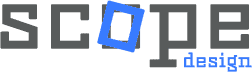Managing thousands of WordPress comments can become overwhelming, especially when dealing with spam or transitioning your site strategy. According to recent data from WordPress administrators, sites with heavy comment volumes report spending up to 3 hours weekly on comment moderation alone. Whether you’re cleaning up after a spam attack, repurposing your website, or simply want to maintain better control over user interactions, mass disabling comments is often the most practical solution.
In this comprehensive guide, we’ll show you 5 proven methods to bulk disable comments on your WordPress posts, from simple built-in options to advanced database techniques. Each method is designed for different scenarios and technical comfort levels.
Why Mass Disable WordPress Comments?
Before diving into the methods, here are the most common reasons WordPress site owners choose to disable comments in bulk:
- Spam Prevention: WordPress sites receive an average of 60+ spam comments daily, with some experiencing thousands
- Site Repurposing: Converting blogs to business websites or portfolios
- Professional Appearance: Maintaining clean, distraction-free pages
- Performance Optimization: Reducing database queries and improving site speed
- Testing Site Cleanup: Removing dummy content before going live
Method 1: WordPress Built-in Bulk Edit Feature (Recommended for Beginners)
This is the safest method for WordPress beginners and handles up to 20 posts at a time using WordPress’s native bulk actions.
- Access All Posts
- From your WordPress dashboard, navigate to Posts → All Posts
- Select Multiple Posts
- Use the checkbox at the top left to select all visible posts, or individually select posts you want to modify
- Apply Bulk Action
- From the “Bulk Actions” dropdown menu, choose “Edit” and click “Apply”
- Disable Comments
- In the bulk edit panel, find the “Comments” dropdown and select “Do not allow”
- Click “Update” to apply changes to all selected posts
- Repeat if Necessary
- For sites with hundreds of posts, repeat this process across multiple pages until all desired posts are updated
Pros: Safe, beginner-friendly, no plugins required
Cons: Time-consuming for large sites (processes only 20 posts per batch)
Method 2: Using WordPress Discussion Settings (Future Posts)
This method prevents comments on all future posts while keeping existing comments intact.
- Navigate to Settings → Discussion in your WordPress dashboard
- Uncheck “Allow people to post comments on new articles”
- Click “Save Changes”
Important: This only affects new posts. Combine with Method 1 to disable comments on existing content.
Method 3: WP Bulk Delete Plugin (Recommended for Large Sites)
For sites with thousands of posts, the WP Bulk Delete plugin offers the most efficient solution, with users reporting successful management of 500,000+ comments.
- Install the Plugin
- Go to Plugins → Add New and search for “WP Bulk Delete”
- Install and activate the plugin (4.6/5 star rating, 110+ reviews)
- Configure Comment Deletion
- Navigate to WP Bulk Delete → Delete Comments
- Select comment types: Approved, Pending, Spam, or Trash
- Optionally set date ranges to preserve recent legitimate comments
- Execute Bulk Deletion
- Click “Delete Comments” to process all selected comments at once
Pro Tip: This plugin also handles posts, pages, users, and taxonomy terms, making it valuable for comprehensive site cleanup projects.
Method 4: phpMyAdmin Database Method (Advanced Users)
⚠️ Warning: This method permanently deletes comments from your database. Always create a backup before proceeding.
Advanced users can achieve instant results by directly accessing the WordPress database. One user reported deleting 494,000 spam comments in seconds using this method.
- Access phpMyAdmin
- Log into your hosting account and locate phpMyAdmin in cPanel or your hosting control panel
- Select Your Database
- Choose your WordPress database from the left sidebar
- Locate Comment Tables
- Find and select both wp_comments and wp_commentmeta tables
- Note: Your table prefix may differ (e.g., wp2_, sitename_)
- Empty Tables
- With both tables selected, choose “Empty” from the “With Selected” dropdown
- Confirm the action when prompted
Alternative SQL Command: For command-line users, execute: TRUNCATE wp_commentmeta; TRUNCATE wp_comments;
Method 5: Functions.php Code Method (Developers)
Developers can completely disable the WordPress comment system through custom code, providing the most comprehensive solution.
- Access your child theme’s functions.php file
- Add the following code to disable comments site-wide:
// Disable comments completely
add_action('admin_init', function () {
// Remove comments from admin menu
remove_menu_page('edit-comments.php');
// Disable comment support for all post types
foreach (get_post_types() as $post_type) {
if (post_type_supports($post_type, 'comments')) {
remove_post_type_support($post_type, 'comments');
}
}
});
// Close comments on the front-end
add_filter('comments_open', '__return_false', 20, 2);
add_filter('pings_open', '__return_false', 20, 2);
add_filter('comments_array', '__return_empty_array', 10, 2);Important: Always use a child theme to prevent code loss during theme updates.
Best Practices and Important Considerations
- Always Backup First: Create a full site backup before making bulk changes
- Test on Staging: Try methods on a staging site when possible
- Consider SEO Impact: User-generated comments can contribute to search rankings
- Media Attachments: Don’t forget to disable comments on uploaded media files
- Performance Benefits: Removing comments reduces database queries and improves page load times
Frequently Asked Questions
How do I disable comments in bulk in WordPress?
The fastest method is using the built-in bulk edit feature: select multiple posts in Posts → All Posts, choose “Edit” from bulk actions, set Comments to “Do not allow,” and click Update. For larger sites, use the WP Bulk Delete plugin for more efficient processing.
What is the WordPress plugin to bulk delete comments?
The most popular plugins are WP Bulk Delete (4.6/5 stars) and Delete All Comments of WordPress. WP Bulk Delete offers more granular control, allowing you to delete comments by date range, status, or post type.
How do I disable comments in WordPress database?
Access phpMyAdmin, select your WordPress database, find the wp_comments and wp_commentmeta tables, and choose “Empty” from the actions menu. This permanently removes all comments from your database, so always backup first.
How do I turn off comments on WordPress media?
Media attachments require special handling. Add this code to your functions.php: add_filter('comments_open', function($open, $post_id) { $post = get_post($post_id); return ($post->post_type == 'attachment') ? false : $open; }, 10, 2);
Will disabling comments affect my SEO?
Comments can contribute to SEO through fresh content and user engagement signals. However, spam comments harm SEO more than help. If your comments are predominantly spam or irrelevant, disabling them will likely improve your search rankings.
How do I remove the “Comments are closed” message?
This message appears in your theme’s comments.php file. Rename the file to comments_old.php and create an empty comments.php file, or use CSS to hide the message: .comments-closed { display: none; }
Conclusion
Mass disabling WordPress comments is a powerful solution for improving site management, reducing spam, and maintaining professional aesthetics. Choose the method that best matches your technical comfort level and site size:
- Beginners: Use WordPress bulk edit feature
- Large sites: Install WP Bulk Delete plugin
- Advanced users: Use phpMyAdmin for instant results
- Developers: Implement code-based solutions
Remember to always backup your site before making bulk changes, and consider the broader impact on user engagement and SEO strategy.
Need professional assistance optimizing your WordPress site for better performance and user experience? Scope Design specializes in comprehensive WordPress solutions, from comment management and spam prevention to complete site optimization. Our expert team can help streamline your content management workflow while maintaining the professional aesthetics your business deserves. Contact our WordPress specialists today to discuss how we can enhance your site’s functionality and performance.